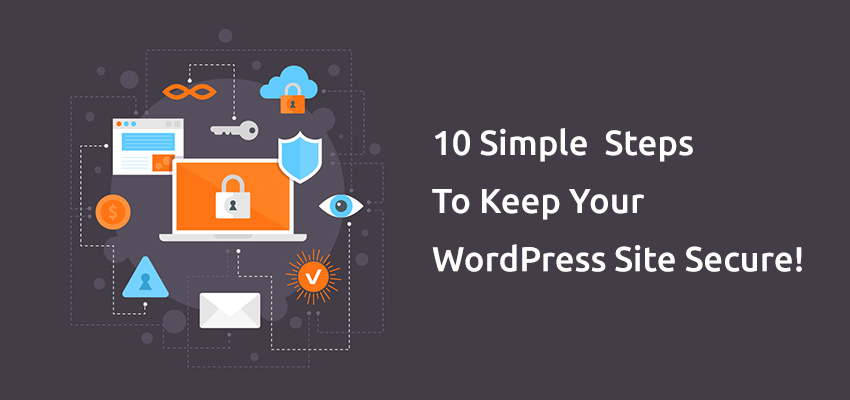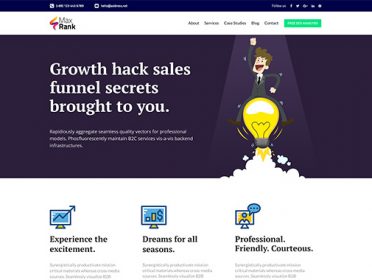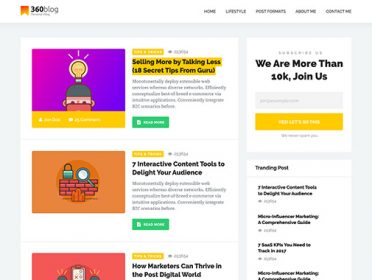Digital space is quite vulnerable to hacker attacks, so it is important to set up a secured platform for a website. If you have worked on your WordPress website to make it the best, it’s important that you pay heed to its security too.
If a site is hacked or is under virus threat, whose fault is it? Well, it’s the fault of the site owner because security is as important as any other feature of the site. If your site is secured, you’ll be able to prevent any kind of virus threat and hacking as the security features of WordPress are updated frequently.
Why It’s Important To Secure Your WordPress Website?
As WordPress is the most user-friendly platform, it’s also the most popular target for spammers and hackers.
Even if your site traffic is low, the hackers can attack your WordPress website. The reasons could be stealing your site data or using your server for spam emails. So, it’s important to secure your WordPress website so that you focus on potential traffic and success of your website.
10 Simple Steps to Keep Your Site Secure
1. Update the Themes and Plugins
You must regularly update the themes and plugins that you have installed on your site. This helps to prevent potential security threat and bugs. Just like installing WordPress plugins after a website launch is important, updating them is essential too. This is because, with time, your site plugins may get breached.
You can update your site’s plugin by going to the plugin section of your website. Click the installed plugins and check the list. It’ll show you the latest version so that you can update it. If your plugin is not updated, simply click ‘Update Now’ option.
Similarly, you can also update the theme of your website. Go to the theme section and check out installed themes. Click on ‘Update Now’ if the theme is not updated. Also, remove the themes and plugins that are not in use. This will keep your site safe and secured. Every new WordPress themes or plugins installed on WordPress needs to be updated.
2. Change Password and Limit the Login
A hacker can succeed only if you set your website to unlimited username and password attempts. This is where as a site owner you need to be extra careful. A hacker will try to hack your website with an infinite number of attempts and will discover your basic login details.
If you want to make your site secure, then you must limit the number of login attempts. This can be done through various security plugins that are available for WordPress website. There are two popular plugins you can use WP limit login attempt and Login lockdown. Use any one plugin to limit the login attempt on your WordPress site.
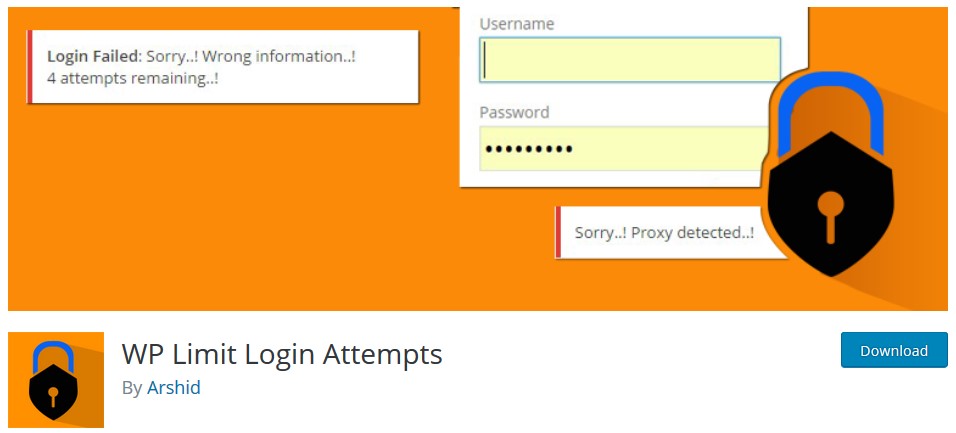
You also need to change your password frequently so you can prevent a hacker from breaking into your website. If possible, change your website login password after every two months; this will also keep your website secured. Use passwords with special characters for your login, as it can prevent threats and attacks.
3. Backup Your WordPress Website
Keeping an offsite backup of your website is the best thing to do. Take a backup of your site and create a copy of the site’s data and files. This lets you restore your site if there is a possible hacker attack on your website in the future. You can use various backup plugins that are available for this purpose.
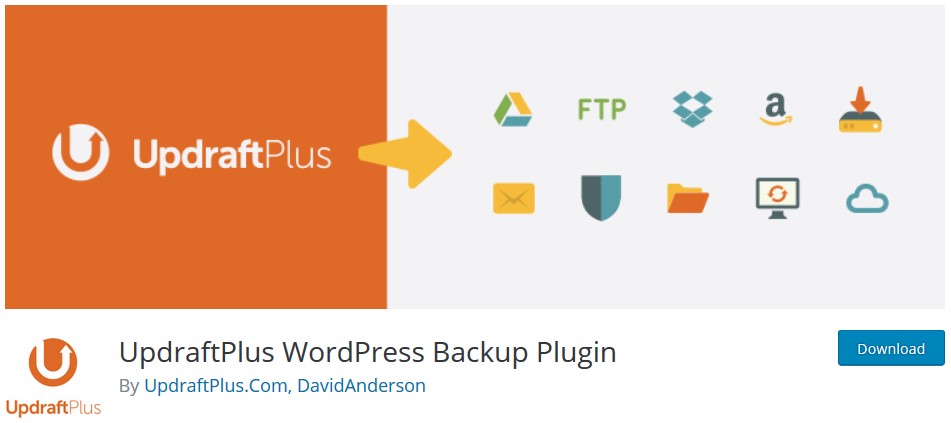
Updraftplus and BackUpWordPress are some plugins that you can use for your WordPress website. The plugins offer you features like one-click restore, daily backups, and spam filter feature. VaultPress is another backup plugin for WordPress. It lets you create a backup on weekly basis.
Bigger WordPress websites take a backup on an hourly basis for security purpose. But, for a common WordPress site, it’s advisable to take a backup on a weekly or monthly basis.
4. Install a Firewall
You might know about the firewall feature that is used for security against various online threats. You can install a firewall tool on your WordPress website. It’ll help to protect your site from hacker attacks, malware and virus threats.
Sucuri security is the perfect tool that offers the best security service for your WordPress site. Then, there are free solutions for firewall feature too. Wordfence Security and iThemes Security are both efficient in firewall safety feature.
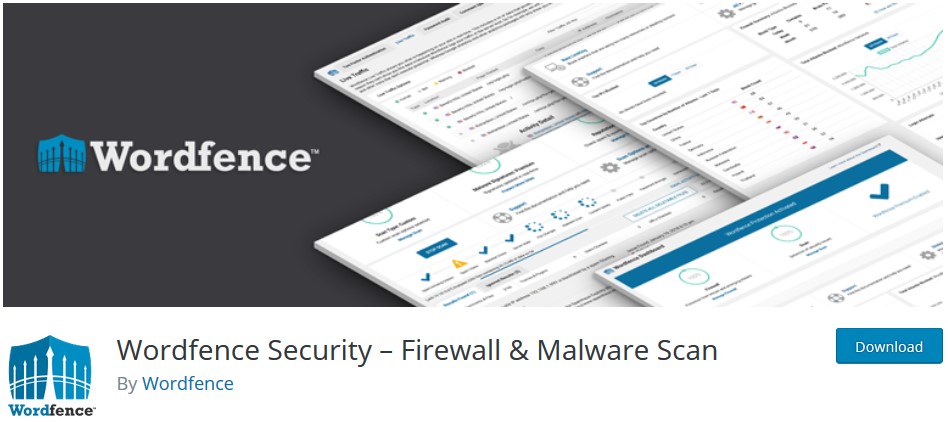
For a computer, you can enable your firewall tool from the control panel. You can also use a firewall security feature that is available with various anti-virus solutions. The firewall safety feature is important for every WordPress website. It’s always a good idea to prevent suspicious attacks on a website.
5. Use 2-factor Authentication
Choose a 2-factor authentication module for your login page. Its a good security feature for your WordPress website. The login details are provided for two different components and only the owner of the website is aware of the two components.
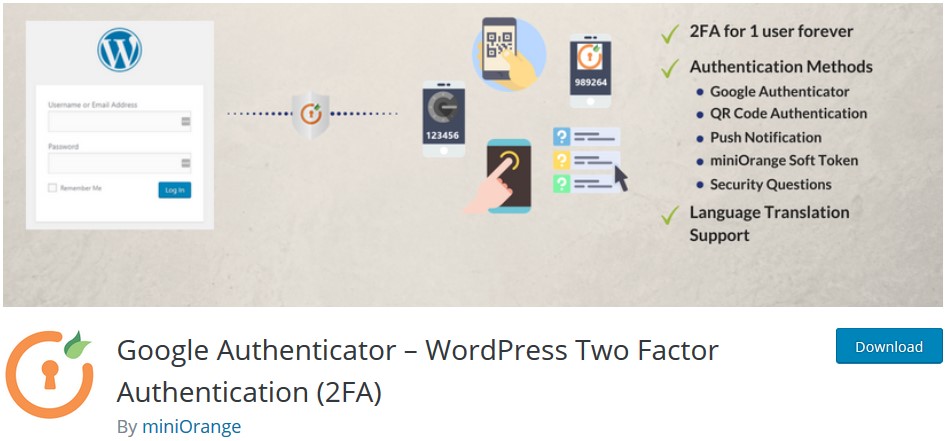
The first component can be a regular password with a unique secret question. The second option includes secret code, set of characters or using the Google authentication app with code. This allows only a person who uses the code for login.
However, the secret code is the best option for 2-factor authentication. If you use the Google Authenticator plugin, it can help you with a few clicks for security. This is the best option to secure your WordPress website.
6. Rename Your Login URL
Every URL of WordPress website is set to default options wp-login.php or wp-admin, which is added to your WordPress site’s main URL. Most attackers and hackers access the URLs to steal your data. You can change this default URL option to make your WordPress website more secure. This considerably reduces the chance of getting hacked. A hacker won’t be able to guess a customized URL of your website.
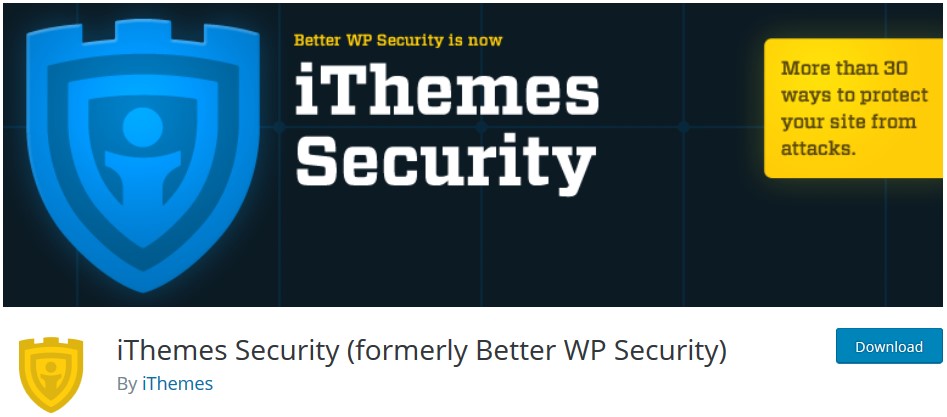
If you have already restricted the ID attempts and password options, renaming your website URL will prevent an attack by up to 90%. You can opt for a plugin for this purpose.
iThemes security plugin helps you to change your default login ID. For example, with this plugin, you can change wp-login.php to my_new_login and wp-admin to my_new_admin. It’s a simple security feature that’ll prevent the attack.
7. Use SSL to Encrypt Data
Implementing a secure socket layer certificate can help to secure your website in the best possible way. SSL allows a secure transfer of data between server and user browsers. This makes difficult for hackers to hack the website. Through SSL, you can encrypt your admin data also. You can get SSL connection for your WordPress website.
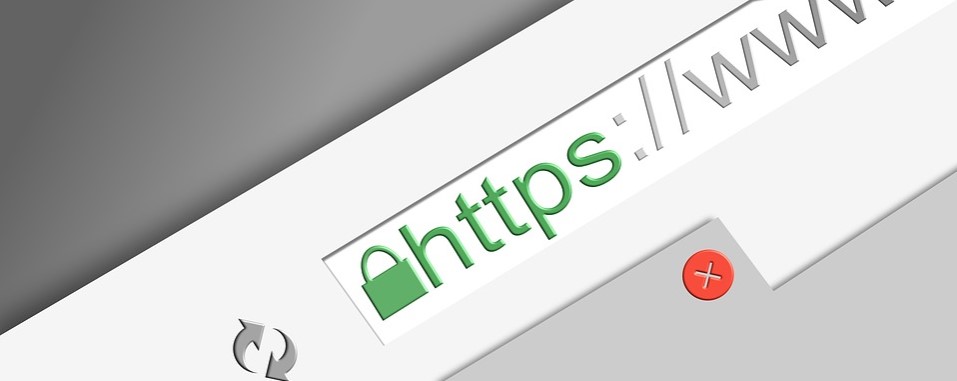
Mostly host companies’ provide SSL certificate. If not, you can purchase it from the third party company like RapidSSL. Some WordPress users also use open source SSL certificates for sites, but open source can’t be fully trusted. Getting an SSL certificate also affects your ranks. Google ranks SSL certified websites higher. This would actually increase traffic to your WordPress website.
8. Update WordPress Website
It’s important to update your WordPress website as well. Every time a new version is available, it automatically fixes bugs and vulnerability of your website. If any malicious threat is discovered, it gets automatically fixed by running an update. Updating your WordPress website is simple.
Just go to your dashboard area of the site. You’ll notice the update feature on the top of that area. If the new version is available, you’ll see the please ‘Update Now’ option on the panel. You just need to click the ‘Update Now’ option and wait for a few minutes before your site gets updated. Besides, follow the WordPress maintenance checklist meticulously to avoid any hassles.
9. Use the Security Scan Feature
Simply enable the security scan feature of your website to make it more secure. The scans are done by a specialized plugin or software that scan your entire WordPress directory to search for malicious threats. If there is a threat found, then the scan removes it automatically.
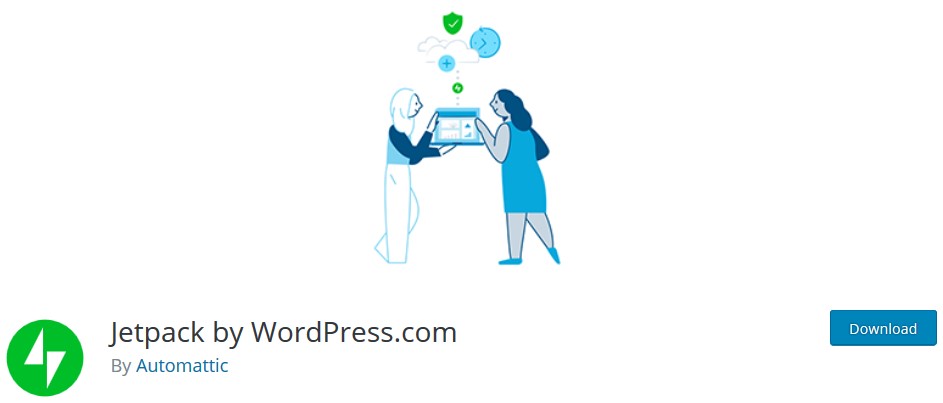
This works like a normal anti-virus that you use for your computer. You can use the Jetpack plugin for scanning your site. It has a daily scan option for threats and malware. It also helps to take a backup of your WordPress website. The premium plan for this plugin starts at $9 per month.
10. Protect the wp-config.php File
This WordPress file holds all the important information about the installation of your website. It’s also the most important file of the root directory. You need to protect the wp-config.php file to secure your WordPress site. You need to make this file inaccessible for hackers and attackers.
This process is simple, move the file and store it on a higher level than the actual root directory. WordPress configures higher file setting on priority. It’ll still read the file even if you move it from the actual root directory. This will make your site secure and safe.
To Sum Up,
If you have a WordPress website or you are developing a new one, pay heed to the security of the site. It’ll not only help to prevent hacking and malware attacks but also affect the ranking of your website. Connecting your host server, changing passwords and setting up directory permissions carefully also plays a part in the security feature of the WordPress website.
Implement simple steps to secure and make your website safe. You can also use many plugins to make your website secure. Have you implemented the above steps? If not, do it now to protect your website from frequent attacks.