Preparation
Rajneti can only be used with Wordpress and we assume that you already have Wordpress installed and ready to go. For basic question about wordpress please try to search in google, or read WordPress documentation.
Recommended PHP Configuration Limits
By default wordPress allow upload 2MB to 128MB file size from dashboard. For that reason you may encounter "upload_max_filesize" issue when you upload large file.
Editing PHP.ini
You can check them by installing the WordPress phpinfo() plugin and checking Settings. The first column refers to your installation value, and the second column refers to the limits of your host. The latter values are often lower if you have selected a cheaper hosting package.
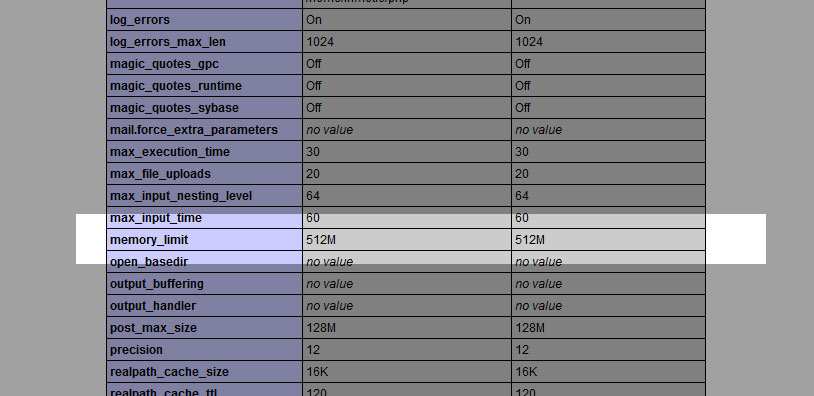
Best way to increase the file upload size is to make changes to your server's php.ini file.
Depending on your web host, you may be able to edit this php.ini file directly. php.ini file is located typically in a "conf" or "etc" folder in root directory of your server. Search through these folders to find a file labeled "php.ini". Drag this file to somewhere on your local hard drive, and open it up in any text editor.
A snippet from php.ini
First, find the "memory_limit" value, and change this to 256M (unless this is already set to something higher). Next, find the the "post_max_size" and change this to 48M. Finally, find the "upload_max_filesize" and once again change this to 48M. You may also want to find the "max_execution_time" variable and set it to something like 300, "max_input_time" to 600 and "max_input_vars" to 5000. This will ensure that your site does not time out when uploading larger files.
In the end, your values will look like this:
- memory_limit=256M
- post_max_size=48M
- upload_max_filesize=48M
- max_execution_time=300
- max_input_time=600
- max_input_vars = 5000
Though these values will be scattered throughout the file. When you are done, save your file, and drag it back to the directory where your php.ini file is located and overwrite the existing file.
This is how it works for all WordPress themes, not only in our case.
