Revolution Slider
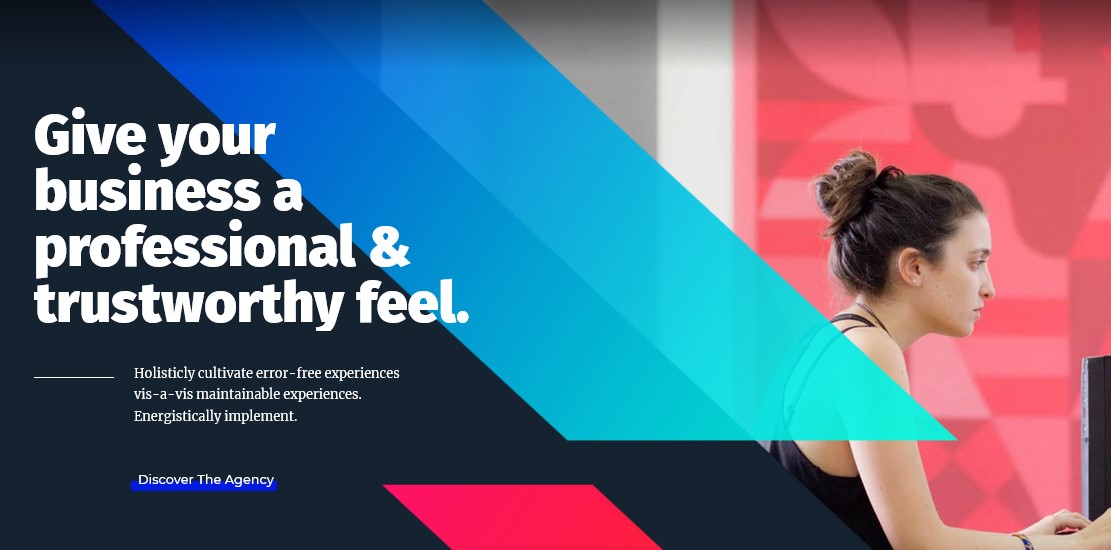
Revolution Slider Management
After pressing the "Create New Slider" button you will reach a form where you are asked to enter a Slider Title (used for the Slider overview in this backend) and a Slider Alias (a slug that is used to implement the Slider in your WP later, so keep it simple with no spaces and special chars).
You are also prompted to enter the Sliders Basic Settings, a Slider Title (for you to remember the Slider by) and a Slider Alias (please do not use special characters or spaces here, this defines the shortcode for you to use in your content).
The options in the boxes on the right side (General Settings, Position, Appearance, Navigation, Thumbnails) have helping Tooltips on mouseover so they are not explained here.
The Slider Type can be fixed (not responsive, fix dimensions), responsive (changes depending on the size of its max. sizes given later in relation to the screen size) or fullwidth (always 100% in width of the screen size, but height keeping the aspect ratio).
The Sizes section is needed to fit the slider in all screen sizes needed. The height of the slider will always be calculated to keep the aspect ratio from the max width and height given in the Slider Size line.
The next step is creating/editing slides. You get there by just clicking on "Edit Slides" in the Slider Form window.
Just press "New Slide" and the native WP Media Upload dialog window will appear. Choose or Upload the slide's background image, choose "Full Size" and then "Insert Into Post" (all like you are used to it in your WP editor). You can always click on the pic to change it.
Use the arrow handles on the right side to change the slides position in the slider (top to bottom = first to last slide to be shown) or delete it with the "Delete" button.
The "Edit Slide" leads you to the next chapter "Slide".
In the "Edit Slide" view you see the heart of our plugin. The drag & drop Caption editor.
But first please note that you have another chance here to change the background image with the "Change Image" button.
To create a Layer (Caption, Image or Video) press the button "Add Layer" or "Add Layer: Image". In case of a text layer a basic layer will be created you can use the "Text" field in the Layer Params to change the caption on it. The "Style" selectbox shows some basic styles (CSS classes) you can use to style the caption (you can always add own CSS classes to this field or edit the existing ones via the "Edit CSS File").
In case of an Image Layer you will see the native WP Media Uploader again. In case of a Video Layer you will prompted to a custom Video selection wizard.
You now can move the Layers around via drag&drop or type in the x and y coordinate in the corresponding fields.
The "Layers Sorting" drag&drop list determines the Layers' z-index. This list specifies the stack order of an element.
An element with greater stack order is always in front of an element with a lower stack order.
Please note that Revolution Slider is a plugin and whole documentation of this plugin can be found on their website.
How to Update Revolution Slider
If you want to update current Revolution Slider version you have 2 ways to do it:
- Go to Revolution Slider section which is in main wp dashboard section on the left side. Then click on "Update Plugin" button in the right bottom corner, go to theme-name\functions\plugins folder and select revslider.zip file and just upload it. That`s it.
- You can do it via FTP. Just log in into your FTP server and go to wp-content/plugins/revslider/ folder. Unpack files from revslider.zip file which has been described in point 1 and replace files from unpacked folder into your FTP to wp-content/plugins/revslider/ folder
Revolution Slider Purchase Code
Revolution Slider is external plugin which is included into theme because for each product we purchase "Extended license" and that's why we are able to include it into them. This plugin works fine of course and you can always get current slider version if you want directly from us. What you need to do, to get this slider is send us request about it via contact form on our profile's page http://themeforest.net/user/trendytheme (it is in the right bottom corner) and we'll send you current version.
Remember, that we update revolution slider plugin with theme updates time to time so with each next theme update, slider will be also updated.
The option with registering Revolution Slider has been already added to plugin and this only allow you to get automatic updates and support for this plugin directly from author if you need.
This is how it works for all themes on Themeforest and not only in our case.
