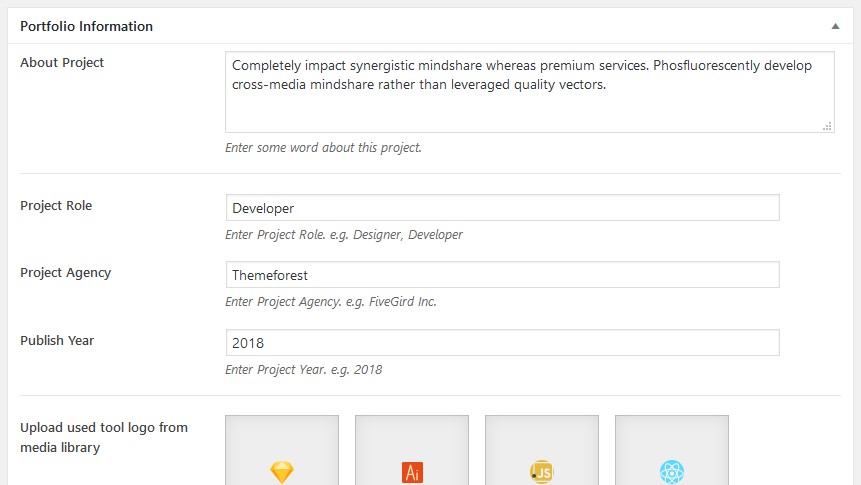Managing Portfolio
Showcase your portfolio/works in a unique way.
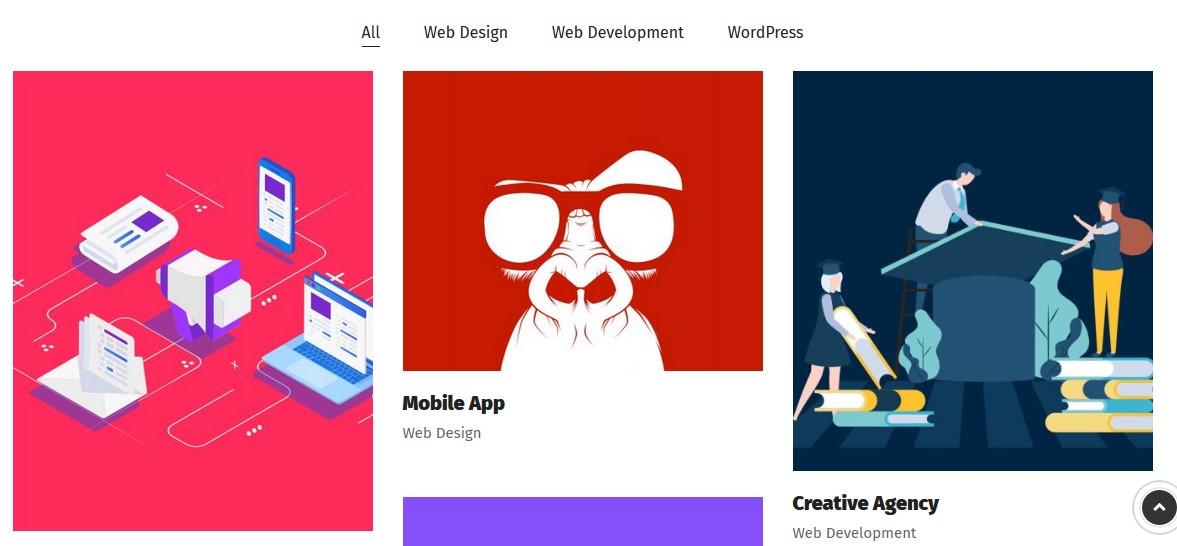
How to Showcase Portfolio
Create a page/section with TT Portfolio shortcode from TT Elements.
You can choose portfolio layout, content layout, grid column, post limit, appearance setting, and much more from here.
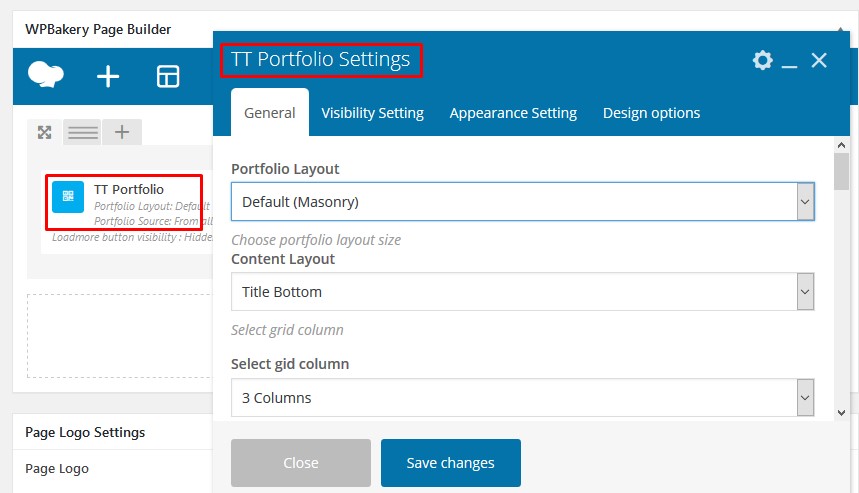
How to add Portfolio Details
From dashboard menu navigate to Portfolio and add new Portfolio.
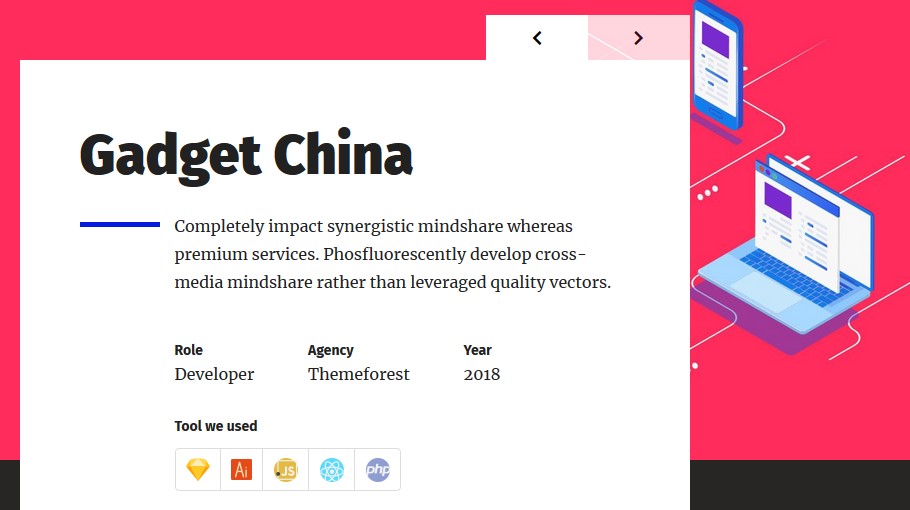
Add your portfolio title and content. And choose portfolio category.
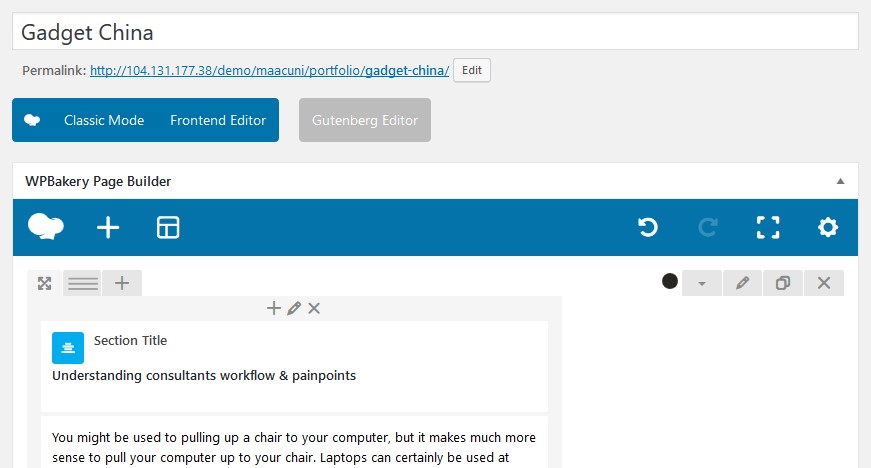
In portfolio setting sections, put your all data in different input box. Add featured image and gallery images from right sidebar.