Importing Demo Data
Importing demo data (post, pages, images, theme settings, widget data, contact form and newsletter) is the easiest way to setup your theme. It will allow you to quickly edit everything instead of creating content from scratch.
Before you begin, make sure all the required plugins are activated and php configuration limits to a minimum as follows:
max_execution_time=300, max_input_time=600, max_input_vars=5000, memory_limit=256M, post_max_size=48M, upload_max_filesize=48M.When you import the data, the following things might happen:
- No existing posts, pages, categories, images, custom post types or any other data will be deleted or modified.
- Posts, pages, images, widgets, menus and other theme settings will get imported.
- Setup up front page and Navigation will be selected automatically
One Click Demo Import
If you want to build you site as like our demo then you need to follow this step. It helps you to create your website faster.
Please click on the Import button only once and wait, it can take a couple of minutes.
- Go to the Appearance from dashboard > then click Import Demo Data.
- Scroll down a bit and choose the demo import that will be install in your website.
- After deciding which demo you want to install, then click the "Import" button.
- Wait 5 – 7 minutes for the installation to finish. Some sites might take longer, but it all depends on the speed of your server and your download speed.
- After you have done to import demo content then go to Appearance > Import Sliders > then click Import Slider button to import slider demo data.
- Then visit your site
Manual Import Demo Content
If you don't like to oneclick demo process then you can try to import manually:
- Go to the Tools > Import menu in your WordPress Dashboard
- Choose WordPress and install the plugin if you haven't done so already.
- Choose the demo-content.xml (it can be found in your downloaded folder > Demo Content) and press Upload file and import.
When it's finished, you will see new posts, pages and menu.
Note: Some photos are used for demo purpose only. If you want to use demo photos on your site then you need to collect their licenses from their authors.
Importing Widget Data
For importing widget data follow these steps:
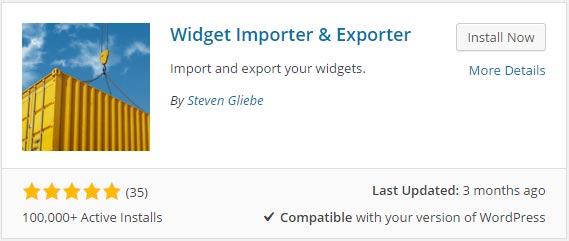
- Go to Plugins > Add New menu in your WordPress Dashboard.
- Type Widget Importer & Exporter on the Search Plugin box and hit enter then you will see the Widget Importer & Exporter plugin, install and activate then plugin.
- Then you will see Widget Importer & Exporter option and click.
- Choose the widget-data.wie (it can be found in your downloaded folder > Demo Content) and press Import Widgets.
Importing Theme Option
For importing theme option follow these steps:
- Go to Edukare Options menu in your WordPress Dashboard.
- Select Import/Export located in the bottom
- Click Import from file and past theme-option.json code into there. (theme-option.json code can be found downloaded folder > Demo Content > theme-option.json, open it with editor and copy all code and past into import from file box on theme option)
- Finally, click Import, it takes few second to import.
Importing Slider data
In package downloaded from Themeforest/Our website you can find slider-data folder where you got .zip files with slider name. Click "Import Slider" button and choose any of slider .zip file from your downloaded folder.
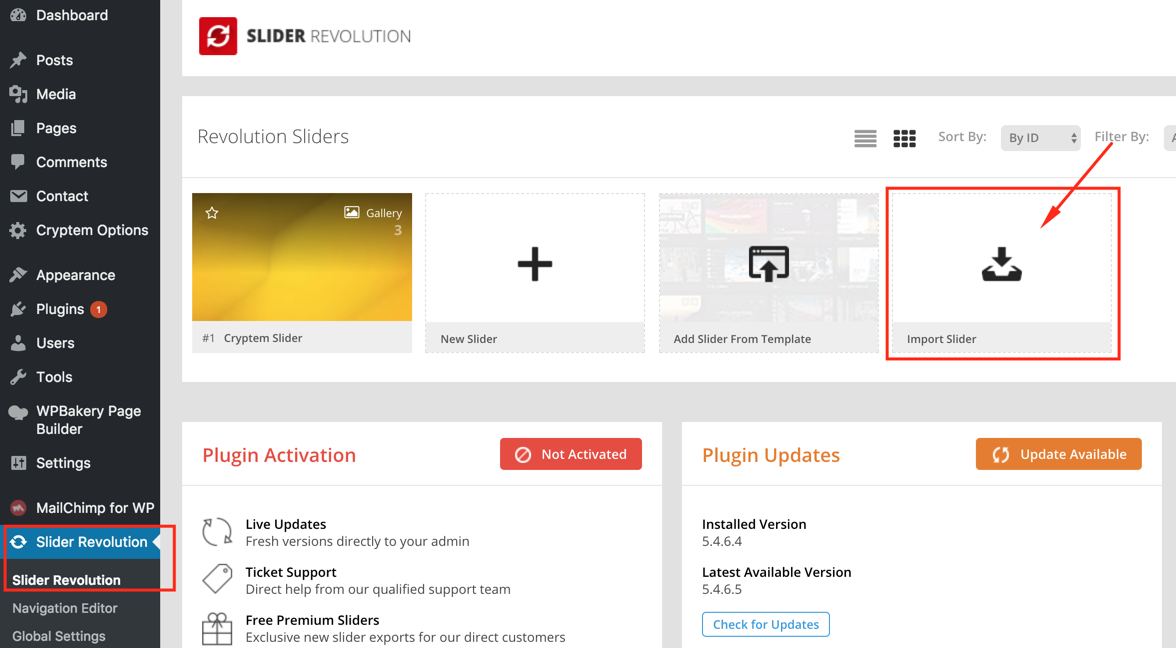
For Slider Managment please refer to the “Slider Managment” page.
